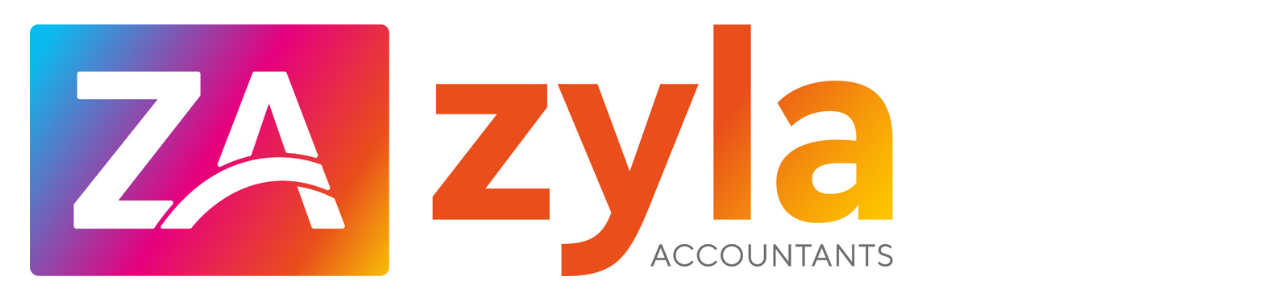Four ways to get your banking feeds in TO Xero
In this blog, the Zyla team share how to get your banking feeds into Xero. As a Xero Gold Partner and certified advisor, we have lots of experience in this field.
One of your most important accounting jobs — bank reconciliation — relies heavily on getting accurate banking data into Xero. Yet entering bank transactions manually is often time-consuming and error-prone.
Regular bank reconciliation not only saves you time, it also gives you a wealth of insights at your fingertips. You can spot cash flow trends, identify areas of opportunity, and better understand your financial situation.
So if you’re looking to ramp up your efficiency this year, here are four ways you can easily get your banking data into Xero.
1. Direct bank feeds in Xero
If you want to send bank transaction details into your Xero organization on a regular basis, you may want to set up a direct bank feed. If Xero has an agreement with your bank or financial institution, you can set up a direct bank feed in a few minutes.
Once your direct feed is connected, statement lines appear in Xero automatically, ready for you to reconcile. You can also import up to 12 months of historic data at any time, to give you better visibility of your finances.
We’ve recently established direct bank feeds with a number of big banks across the US and Canada, with more on the way. These banking partnerships are important for enabling the automated bank feeds that provide you with valuable insights and a trusted business platform.
2. Third-party tools like Yodlee
Banks have varying technical capabilities, which means we need to use a number of different methods to bring data into Xero. One of these is using a third-party tool like Yodlee, which automatically connects to thousands of online banking websites and financial institutions.
Our new partnership with Yodlee gives Xero access to the feeds they have available. This increases the quality of our bank feed connections and makes the reconciliation process even easier.
However, one thing to be aware of is that third-party tools like Yodlee might ask you to enter banking credentials, which means you’ll need to use multi-factor authentication. This can take time and impact the reliability of your bank feeds.
3. Manual uploads
Manual upload of your bank transactions is another way to get data into Xero. It’s a good option if you don’t reconcile bank transactions very often. And it’s a way to bring older bank transactions into Xero. You might also prefer manual uploads if you’re an accountant or bookkeeper performing year-end write up work for a client.
You can download your bank transactions from your online banking as a OFX, QBO, QFX, QIF or CSV file, then quickly upload it to Xero. The data then flows into Xero, ready for you to reconcile. You can also import a precoded CSV list of bank transactions so it reconciles automatically when you import it.
If you need to extract transaction data from a bank statement and convert it into a CSV for manual upload, you can use Hubdoc’s bank statement extraction tool.
4. Hubdoc bank statement extraction
Xero recently introduced a new way for customers in the US and Canada to get banking data into Xero via Hubdoc. It works by extracting data from the PDF statements of supported banks into a pre-formatted CSV file that you can manually upload into Xero.
As well as being fast, the data extraction is designed to be highly accurate. This lets you spend less time reviewing transactions, while feeling confident your data is being securely handled in line with our commitments to responsible data use.
Hubdoc can extract data in debit and credit statements from a number of the top banks in Canada and the US, with more banks coming soon. It’s available for free with all Hubdoc subscriptions, and is included for free with Xero subscriptions to the Early, Growing or Established plans.
Sign up to Hubdoc and upload a debit or credit PDF statement from a supported bank to get started.